Observação
Clique aqui para baixar o código de exemplo completo
Seletores de retângulo e elipse #
Clique em algum lugar, mova o mouse e solte o botão do mouse.
RectangleSelectore EllipseSelectordesenhe um retângulo ou uma elipse da posição inicial do clique até a posição atual do mouse (dentro dos mesmos eixos) até que o botão seja liberado. Um callback conectado recebe os eventos click e release.
from matplotlib.widgets import EllipseSelector, RectangleSelector
import numpy as np
import matplotlib.pyplot as plt
def select_callback(eclick, erelease):
"""
Callback for line selection.
*eclick* and *erelease* are the press and release events.
"""
x1, y1 = eclick.xdata, eclick.ydata
x2, y2 = erelease.xdata, erelease.ydata
print(f"({x1:3.2f}, {y1:3.2f}) --> ({x2:3.2f}, {y2:3.2f})")
print(f"The buttons you used were: {eclick.button} {erelease.button}")
def toggle_selector(event):
print('Key pressed.')
if event.key == 't':
for selector in selectors:
name = type(selector).__name__
if selector.active:
print(f'{name} deactivated.')
selector.set_active(False)
else:
print(f'{name} activated.')
selector.set_active(True)
fig = plt.figure(constrained_layout=True)
axs = fig.subplots(2)
N = 100000 # If N is large one can see improvement by using blitting.
x = np.linspace(0, 10, N)
selectors = []
for ax, selector_class in zip(axs, [RectangleSelector, EllipseSelector]):
ax.plot(x, np.sin(2*np.pi*x)) # plot something
ax.set_title(f"Click and drag to draw a {selector_class.__name__}.")
selectors.append(selector_class(
ax, select_callback,
useblit=True,
button=[1, 3], # disable middle button
minspanx=5, minspany=5,
spancoords='pixels',
interactive=True))
fig.canvas.mpl_connect('key_press_event', toggle_selector)
axs[0].set_title("Press 't' to toggle the selectors on and off.\n"
+ axs[0].get_title())
plt.show()
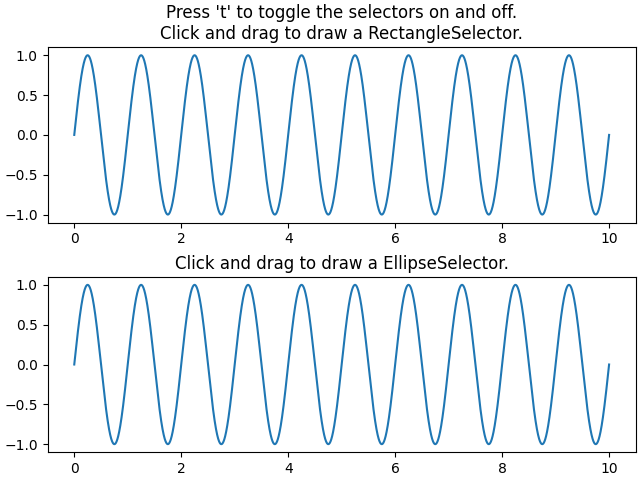
Referências
O uso das seguintes funções, métodos, classes e módulos é mostrado neste exemplo: