Observação
Clique aqui para baixar o código de exemplo completo
pcolormesh #
axes.Axes.pcolormeshpermite gerar plotagens de estilo de imagem 2D. Note que é mais rápido que o similar pcolor.
import matplotlib.pyplot as plt
from matplotlib.colors import BoundaryNorm
from matplotlib.ticker import MaxNLocator
import numpy as np
pcolormesh básico #
Geralmente especificamos uma pcolormesh definindo a aresta dos quadriláteros e o valor do quadrilátero. Observe que aqui xey cada um tem um elemento extra do que Z na respectiva dimensão.
np.random.seed(19680801)
Z = np.random.rand(6, 10)
x = np.arange(-0.5, 10, 1) # len = 11
y = np.arange(4.5, 11, 1) # len = 7
fig, ax = plt.subplots()
ax.pcolormesh(x, y, Z)
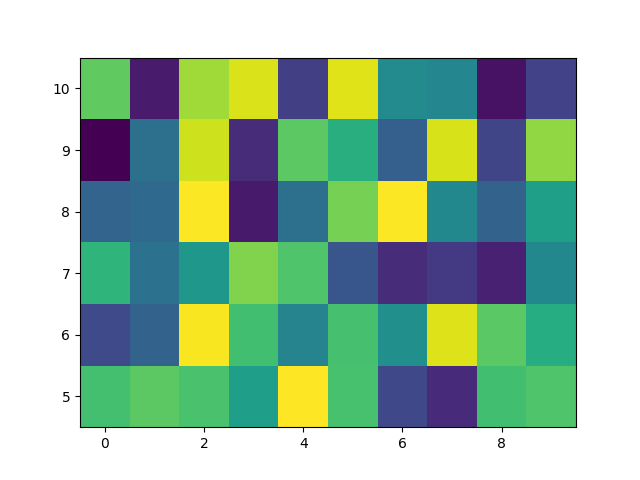
<matplotlib.collections.QuadMesh object at 0x7f2d00aaeef0>
pcolormesh não retilíneo #
Observe que também podemos especificar matrizes para X e Y e ter quadriláteros não retilíneos.
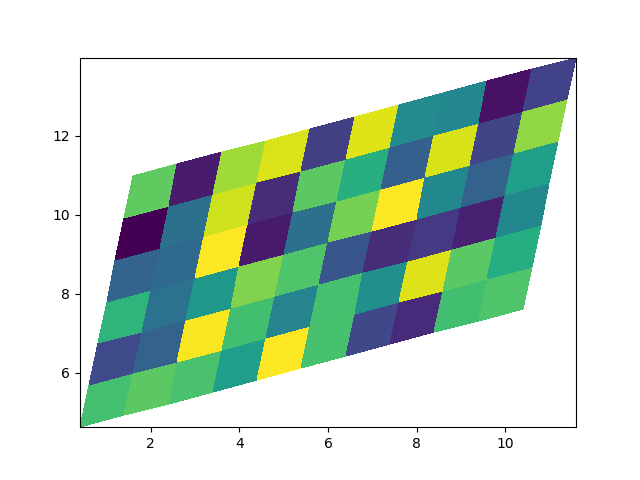
<matplotlib.collections.QuadMesh object at 0x7f2d00c610f0>
Coordenadas Centradas #
Freqüentemente, um usuário deseja passar X e Y com os mesmos tamanhos de Z para
axes.Axes.pcolormesh. Isso também é permitido se shading='auto'for aprovado (padrão definido por rcParams["pcolor.shading"](padrão: 'auto')). Pre Matplotlib 3.3,
shading='flat'descartaria a última coluna e linha de Z ; embora isso ainda seja permitido para fins de retrocompatibilidade, um DeprecationWarning é gerado. Se isso é realmente o que você deseja, simplesmente solte a última linha e coluna de Z manualmente:
x = np.arange(10) # len = 10
y = np.arange(6) # len = 6
X, Y = np.meshgrid(x, y)
fig, axs = plt.subplots(2, 1, sharex=True, sharey=True)
axs[0].pcolormesh(X, Y, Z, vmin=np.min(Z), vmax=np.max(Z), shading='auto')
axs[0].set_title("shading='auto' = 'nearest'")
axs[1].pcolormesh(X, Y, Z[:-1, :-1], vmin=np.min(Z), vmax=np.max(Z),
shading='flat')
axs[1].set_title("shading='flat'")
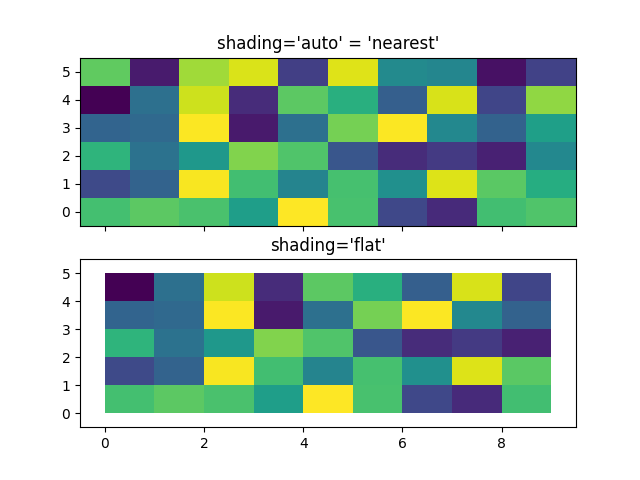
Text(0.5, 1.0, "shading='flat'")
Fazendo níveis usando Normas #
Mostra como combinar instâncias de normalização e mapa de cores para desenhar "níveis" em axes.Axes.pcolor, axes.Axes.pcolormesh
e axes.Axes.imshowdigitar plotagens de maneira semelhante ao argumento de palavra-chave de níveis para contorno/contorno.
# make these smaller to increase the resolution
dx, dy = 0.05, 0.05
# generate 2 2d grids for the x & y bounds
y, x = np.mgrid[slice(1, 5 + dy, dy),
slice(1, 5 + dx, dx)]
z = np.sin(x)**10 + np.cos(10 + y*x) * np.cos(x)
# x and y are bounds, so z should be the value *inside* those bounds.
# Therefore, remove the last value from the z array.
z = z[:-1, :-1]
levels = MaxNLocator(nbins=15).tick_values(z.min(), z.max())
# pick the desired colormap, sensible levels, and define a normalization
# instance which takes data values and translates those into levels.
cmap = plt.colormaps['PiYG']
norm = BoundaryNorm(levels, ncolors=cmap.N, clip=True)
fig, (ax0, ax1) = plt.subplots(nrows=2)
im = ax0.pcolormesh(x, y, z, cmap=cmap, norm=norm)
fig.colorbar(im, ax=ax0)
ax0.set_title('pcolormesh with levels')
# contours are *point* based plots, so convert our bound into point
# centers
cf = ax1.contourf(x[:-1, :-1] + dx/2.,
y[:-1, :-1] + dy/2., z, levels=levels,
cmap=cmap)
fig.colorbar(cf, ax=ax1)
ax1.set_title('contourf with levels')
# adjust spacing between subplots so `ax1` title and `ax0` tick labels
# don't overlap
fig.tight_layout()
plt.show()
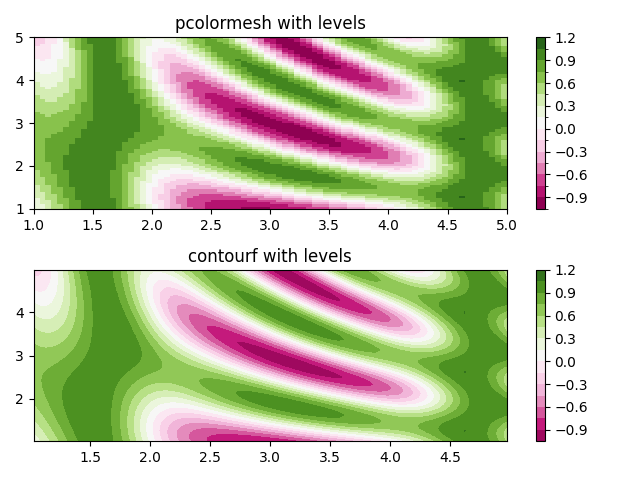
Referências
O uso das seguintes funções, métodos, classes e módulos é mostrado neste exemplo:
Tempo total de execução do script: ( 0 minutos 1,467 segundos)